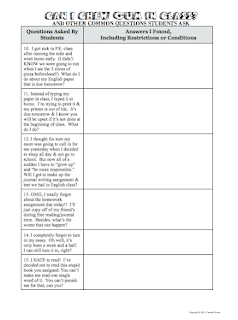This summer seems to have flown by and I find myself debating different activities for back-to-school. No matter which ones I choose, I do love to inspire creativity in my students from the first day. It's important for them to see that I value and encourage creative thought. So here's a list of some great back-to-school activities you can share with your students.
ICEBREAKERS
1. I just uploaded a new freebie
today, which is based on an
old favorite:
Create a Caricature {South Park Style}. In the past I've had students create caricatures from the novel we were currently reading. But why not have them create little miniatures of themselves? Last year when we started our class blog, my students created their caricatures but most were unable to upload their pictures on Blogger because of some filters on our school servers. I created a work-around in a Google Doc that should allow my students to not only share their caricatures, but collaborate on some additional activities. This is also included in this back-to-school free download.
The download has a student information planning guide so they can write information about themselves before creating their image. I always learn a lot about my students when I see their "mimi-me" creations. You can share them with parents on Open House night, as well.
Journalism connection: You can also have students create the caricatures for the yearbook or school newspaper. Have all the seniors create their own caricatures and use them for quotes or shout-outs throughout the book. The newspaper staff could have these figures as their head/mug shots rather than the standard staff picture.
And students aren't the only ones who should have fun creating caricatures: you can make a welcome back sign in your likeness, as well. Have fun with it!
2. Another free activity is my
Back-to-School Top 10 Lists. Have your students come up with positive reasons to be back in school. The lists my students have come up with over the years are hilarious. I included some samples in the download, along with additional ways you can incorporate the activity into your curriculum.
3. And who doesn't love
BINGO? This is a variation from the traditional, and I certainly did not come up with the idea. I am sure I picked it up early in my teaching career somewhere, but I've included a couple of templates that I did create. And because each of us differ, I also included a blank template.
4. Last year I blogged about my
collage mobile activity, which actually takes longer than a traditional icebreaker and it is a priced item. But it is another great activity my students have enjoyed.
5. Create a Meme: This is a new activity I uploaded this week to guide students to create their own meme. (It is priced.) The lesson goes over what a meme is, characteristics of memes, and loads of examples--most that are hilarious! It includes a 55-slide presentation and several student templates. I want teachers to be able to use my activities more than just once a year, so this has additional ways to incorporate the meme into your curriculum: research project, literature/history connection, and so on.
Updated: Here's an entire
MEME Bundle that includes icebreakers, research project, presentations, and more!
6. Welcome to Class Word Cloud: In the spring I blogged about
using your class list to make a nice end-of-the-year word cloud (On
Wordle.net or
Tagxedo.com). Though it was an idea for graduates, why not make a word cloud of your new group of students' names to welcome them to your room?
7. "Me" Poem Word Cloud: In April 2011 I showed you how to make a character word cloud on my other blog,
Hunger Games Lessons. In my poetry unit I have my students create "me" poems (or "I am", "bio" poems), then have them paste their poems into
Wordle or
Tagxedo. Instead of doing this during the poetry unit or for a character, you could have your students do this activity as a way to get to know one another. Have them print and hang in the room for their classmates to see.
CLASSROOM RULES & PROCEDURES
See another post I have on this topic
HERE.
How many times have you heard that question on the first day of school?
I always hated going over the rules and procedures because it always took so long and students were zoned out. I would explain that cell phones were not allowed and a minute later a student would ask if she could have her cell phone. Ugh!
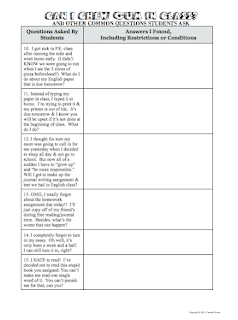
This prompted me to create an activity that was student-led and more fun as we go over the rules and classroom procedures. I like to have students read the statements aloud, then they search the school handbook for the answers. If it's something not in the handbook, I'll have them guess the answer, or give it to them to record on the handout. (Writing it out helps them remember. Then they keep it in their class folder so if they forget and happen to ask if they can have gum, I'll tell them to refer to their notes from the first day.) I always have plenty of volunteers to read the statements because I wrote them in "teenage" lingo--basically quoting questions my own students have asked year after year. However, it is editable so you can customize it for your classroom and school. And because I am always curious about how others are running their classrooms (am I too strict? too lax?), I included the answers I give my students. If you are a first-year middle- or high-school teacher, this will be very helpful.
9. Meme posters: Use
memes to convey your class rules and procedures! Students LOVE these!
I hope you find some useful activities for your first week of school. And make sure you enjoy the rest of your summer! :)
Check out more activities and ideas in my teacher store on Teachers Pay Teachers: