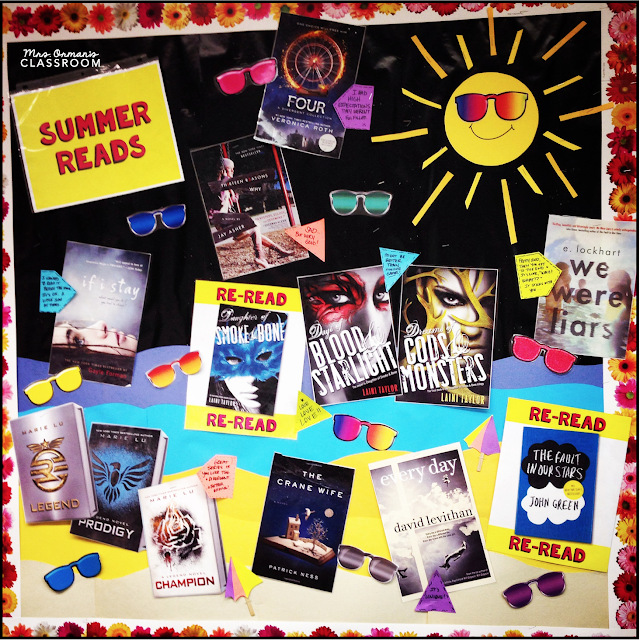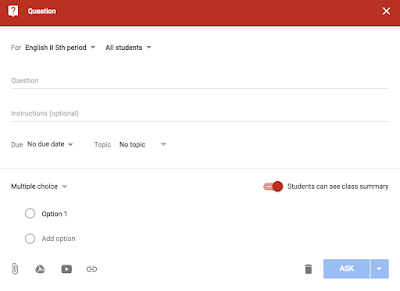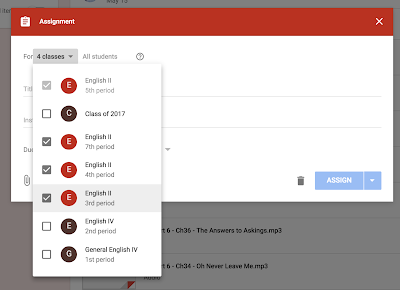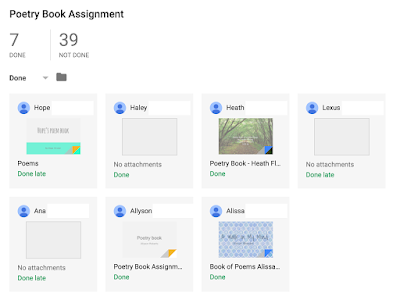One way to brighten up your classroom and make it appealing for students is through bulletin boards or white-board displays. We secondary teachers often slack in this area--myself included. For several years I had the same exact board up. When I finally took it down I couldn't believe how faded and dingy the backing was. When I started to give my boards more attention, I could tell students appreciated the effort and I took more pride in what I accomplished.
Here are some examples that I've used throughout the years that range from super-duper easy to relatively or moderately easy. ;)
BOOK SELFIES bulletin board
Level: Easy
Materials Needed: Download my FREE Book Selfies activity, paper, & printer.
Why I love this display: I can keep the book selfies up year after year and students never tire of looking at them (especially if they have older siblings!). It's also a great way to show that the act of reading for pleasure is universal and isn't just for so-called nerds. And any time you can feature students (and teachers) interacting with books, it's good.
"SUMMER READS" bulletin board
Level: Moderately easy depending on your cutting skills. ;)
Materials needed: Colored paper and bulletin board background (I just kept my black background paper up, but ideally blue would have been a much easier color!), images of book titles, images of sunglasses, toothpicks (for the beach umbrellas), scissors, and post-it notes.
Why I love this display: I liked to give my students book recommendations and show them that reading is a life-long activity. I happened to read a lot of books that summer (this isn't a normal amount for me--I usually read 5-7 books max). But what I love is that I showed them that it's also great to RE-READ your favorite books.
I used the toothpicks and Post-It notes to create little mini umbrellas. I also used the Post-Its to write mini reviews or recommendations for the books.
I let my students know it's OK to be disappointed in a book.
CURRENTLY... classroom display
Level: Super-duper easy (in fact, a bulletin board is not even required)
Materials needed: Download my FREE "Currently..." activity, paper, printer, tape, and students to fill them out.
Why I love this display: Besides it being super easy, it's a GREAT way to get to know your students at the beginning of the year, it's perfect for introverts who don't want to share aloud, students learn things they didn't know about their fellow classmates, and it's another great way to share book recommendations!
These "Currently" posts have prompts asking students what they are currently: reading planning, wanting, needing, wishing, thinking, and loving. The template also includes a blank page where you can come up with your own prompts for your students.
POP STAR OR POET? or HIP HOP STAR or POET? or COUNTRY STAR or POET?
(THIS or THAT) interactive bulletin boards
Level: Super easy
Materials needed: Check out the bundle of all of them to pick & choose or grab them all; paper, & printer.
Why I love this display: These bulletin boards allow students to interact with them, lifting the flaps to see if they were right in guessing the answer. They are always amazed that the lines from poems aren't song lyrics. It makes them want to look up those poems and read more. I have an activity in the bundle that allows students to create their own and that forces them to read A LOT of poems looking for quotes. They have fun with it and don't even realize all the reading and learning that is taking place.
MEMES! bulletin board or classroom display
Level: Super easy
Materials needed: You can get my pre-made memes (with editable options so you can customize them) or create your own using an online meme generator; printer & paper.
Why I love this display: Students love memes and humor is always fun to bring into the classroom. The memes get the point across to students in ways that simply listing your rules don't. Students will often ignore rules written in a poster, but they definitely pay attention to memes!
BANNED BOOKS interactive bulletin board
Level: Relatively easy
Materials needed: You can download my pre-made banned books display that includes a caution-tape border or create your own; paper & printer.
Why I love this display: Students are blown away by the reasons some books have been challenged and/or banned. It actually makes them want to READ more! Anything that encourages reading is a win in my book.
CLASS PICTURES DISPLAY
Level: Super-duper easy
Materials needed: Digital camera (or phone with camera), printer, & paper.
Why I love this display: It's so easy and the students love to see who is in each section/class. It's also great to update it at semester AND the end of the year to see how much they have changed (plus, my sections usually get mixed up at semester, so it's nice to show the new groups). I love to give the students a copy of the pictures when they graduate. We take some silly group pictures along with a regular one and they love looking back at them.
What are your favorite classroom displays or bulletin boards?
Comment below!